For users working extensively with email communication, the MSG file format, native to Microsoft Outlook, can be a familiar sight. However, when it comes to sharing or archiving emails, the limitations of MSG files become apparent. Here’s where Portable Document Format (PDF) shines.
This post talks about all the details related to MSG to PDF conversion from the basic reasons to the methods of conversion. We will check out two native methods within Microsoft applications:
- Print Option in MS Outlook
- Use MS Word.
These methods may have certain limitations so, we will also introduce a top-quality tool, Recoveryfix MSG to PDF Converter, for all kinds of users.
By the end, you will be equipped with all the knowledge needed to convert MSG files to PDF efficiently. Let us get started for now.
Reasons to convert MSG to PDF
Converting MSG files to PDF format has several advantages:
- PDFs are smaller in size compared to MSG files, that makes them easier to share via email and other platforms.
- PDFs are universally accessible, and your data can be opened and viewed on any device or OS.
- PDFs preserve the original format and content of your emails that makes them ideal for long-term storage.
- PDFs allow you to protect sensitive information by setting passwords, and even prevents unauthorized access to your data.
- Many PDF viewers provide advanced search capabilities and allows you to quickly locate specific information within your converted file.
How to convert MSG to PDF?
Below, we will discuss the methods to convert MSG files to PDF. Follow the steps carefully for successful execution.
- Using the Print option in MS Outlook
Thinking of the fastest method to convert MSG to PDF? Print option is the ideal solution for you. Read on to learn more.
- Access Outlook and choose the MSG File.

- Navigate to the File menu and tap on Print.
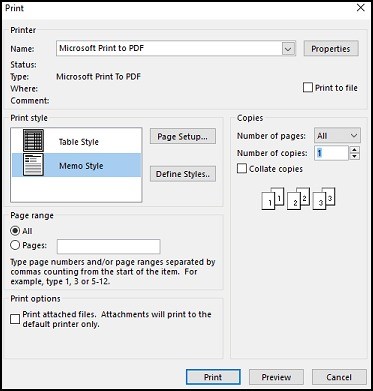
- From the drop-down list, choose the Microsoft Print to PDF option.
- Choose the destination location and give a name to your file.
- Tap on Save and let the MSG to PDF conversion begin.
- Using MS Word
Still unable to carry out MSG to PDF conversion? Try out MS Word In this, we will first convert it in HTML format and then the PDF format. Here are the steps to follow.
- Access Outlook and select your MSG file.
- Go to the File menu and click on Save As.
- Now, you need to save the file in HTML format in your desired location.

It is time to convert Outlook messages to PDF.
- Open your saved HTML file. Right-click on the file and click on Open with. Click on Word.
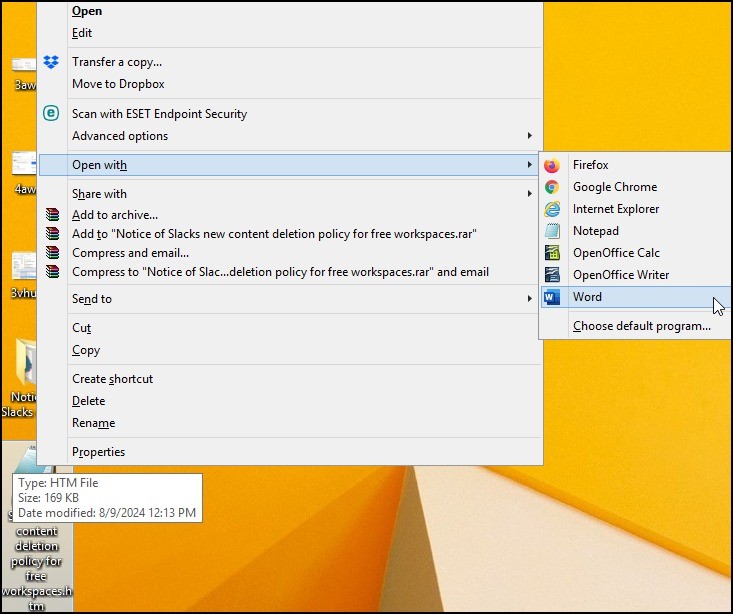
- Navigate to the File menu and go for the option Save As.
- Choose the PDF format and save the file as PDF.
Though these methods are reliable, they have one major limitation. You cannot convert MSG to PDF files in bulk. So, what to do in such a case?
We are here with the perfect alternative for you. Use the Recoveryfix MSG to PDF converter which has high-end features for single and multiple file MSG to PDF conversion. It has multiple date ranges and data filters for selective conversion. With an easy-to-use interface, this tool is ideal for tech and non-tech users alike.
Moreover, the tool is equipped with preview features that lets you verify your data prior to conversion. Get detailed log reports and save your converted files at your desired location. For hands-on experience of the tool, you can try out the rail version for free.
Conclusion
When looking to convert MSG files to PDF, we hope our guide has assisted you to execute a successful conversion process. You can use the Print option in Outlook or use MS Word. But as you know, bulk conversion of files is not possible with these basic methods.
When you need to counter this limitation, you can use the professional utility like Recoveryfix MSG to PDF converter. With this tool, you can easily convert MSG to PDF files with ease. Go for the trial version now.





