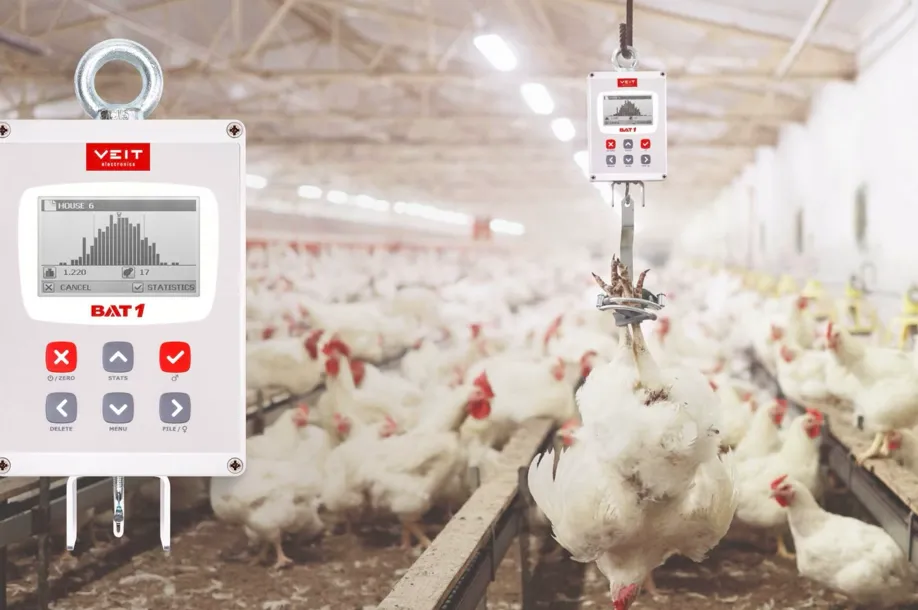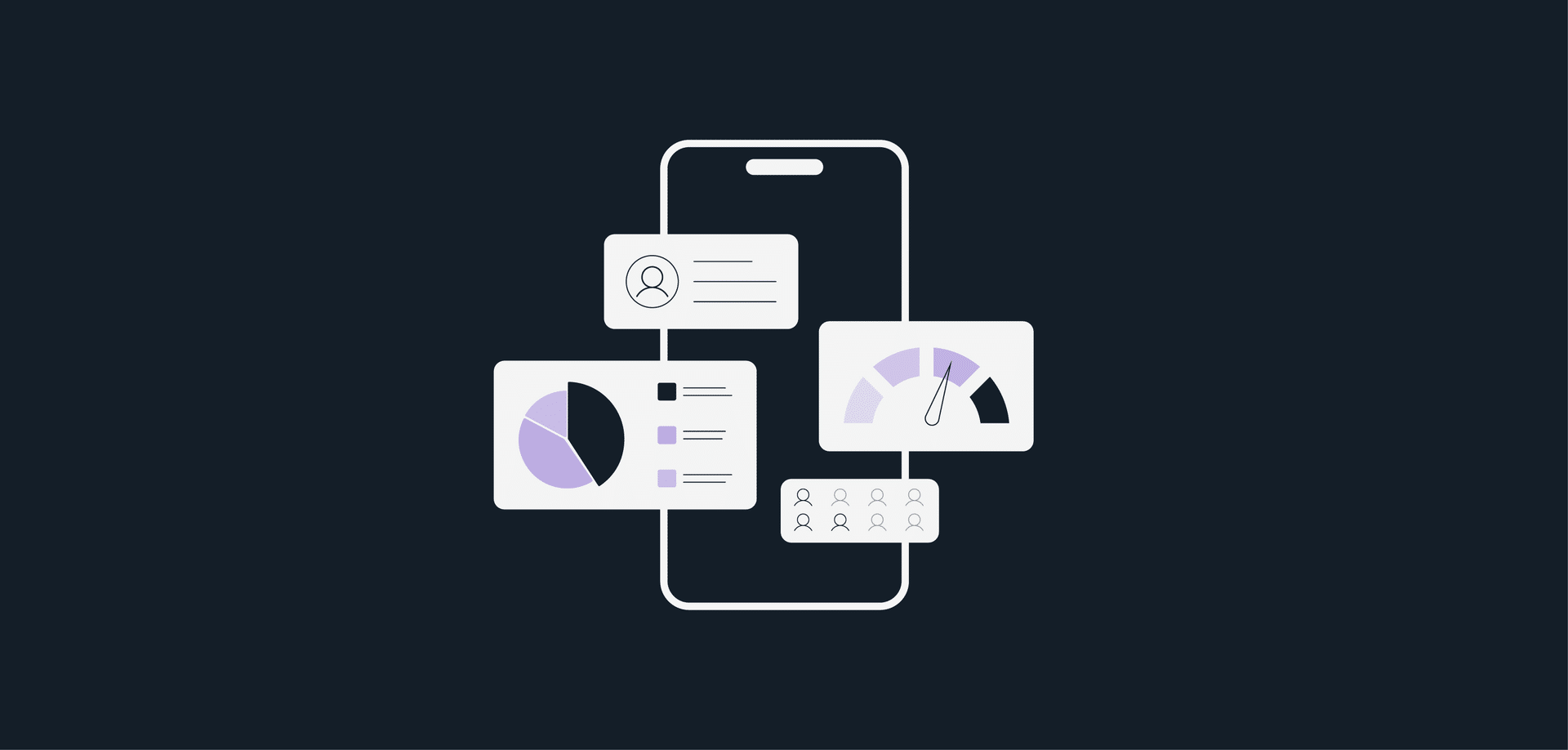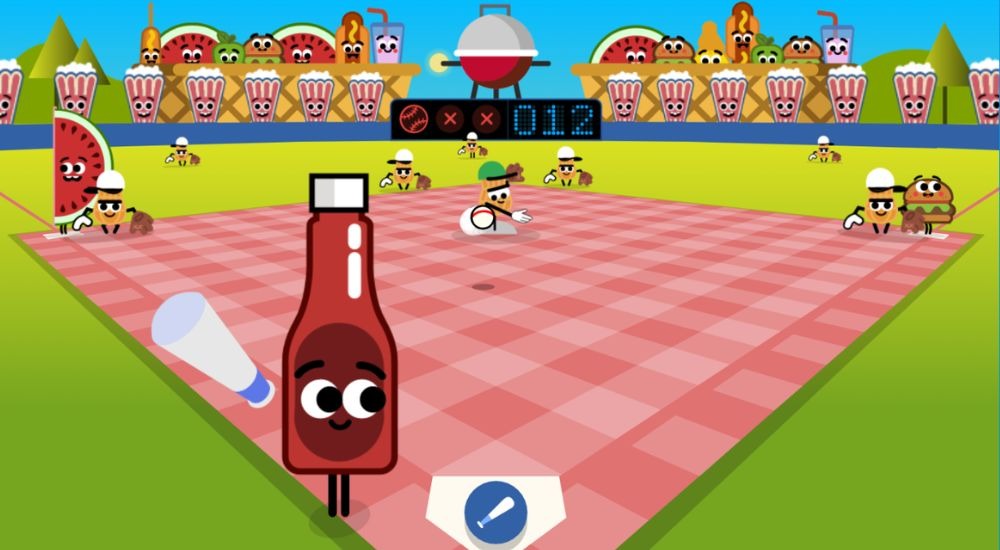Terminal is an app available on Mac devices which lets you communicate to the operating system. If you’re wondering why you might need to use this, the chances are that you won’t. However, if you’re an experienced Mac user or developer, it is an extremely useful app. It allows you to control other apps and files, as well as the system environment. All you have to do is enter the right commands, and you have full control of your device.
Because it doesn’t use graphical elements, you can interact with the operating system easily and efficiently. Although it’s best suited for advanced users, it’s relatively simple to learn how to use. It’s also a good idea to learn how to use it in case you ever need to edit system settings and manage files. We’ll explain everything you need to know about Terminal in this article.
How to Open Terminal
This app is available on any Mac device, and you can open Terminal on Mac with a simple keyboard shortcut. While the MacOS features many different shortcuts, there’s no standard one for Terminal. Despite this, you can create your own using the Shortcuts app. Simply open the app click on the plus sign then search for Terminal. You can then enter the keys you’d like to use as a shortcut to instantly open the app at any time.
If you want to do things the old fashioned way, you can also open the app using the launchpad and searching for Terminal and by using Finder or Spotlight to instantly locate it. Once it opens, you’ll be able to use Terminal for a wide range of different purposes.
What Can Terminal Be Used For?
Terminal is an incredibly useful app which lets you perform various tasks in the operating system with certain commands. When you open the app, a simple command window will appear. In this window, you can type commands to run certain scripts and adjust settings within the operating system. When you’re finished, you can clear the screen to remove all of the text on the screen which is useful for keeping your device secure.
The command line interface (CLI) has many advantages to a graphical user interface, as it loads faster and takes less computing power to run. While it may not be as intuitive to use, it’s still incredibly easy, provided you know the right commands.
Managing files is one of the most important features of Terminal, allowing you to move and copy files locally or remotely. This is a fast and efficient way to move files around, and there are just a few commands you need to learn.
Things to Know Before Using Terminal
Before you start using Terminal to learn more about your operating system and try out some basic commands, there are some things you should know. Entering commands if you don’t know what they do is a bad idea, as you can inadvertently make changes to your operating system.
To find the commands you need, you can use a command to display manual pages, also known as man pages. Simply type the command: “man man” and hit enter the see available Unix commands. You can clear the screen by pressing the Q button on your keyboard.
It’s possible to have multiple Terminal windows open at once, and you can change the look of each window to make them easier to identify. You can use the pre-defined profiles or set up your own custom profiles with different backround and font colours.
If you’re new to scripting, you should learn more about how it works and how to get started. Trying to run shell scripts without some knowledge could lead to issues with your device. Luckily, Apple provides lots of resources and information to developers so they can learn how it all works.